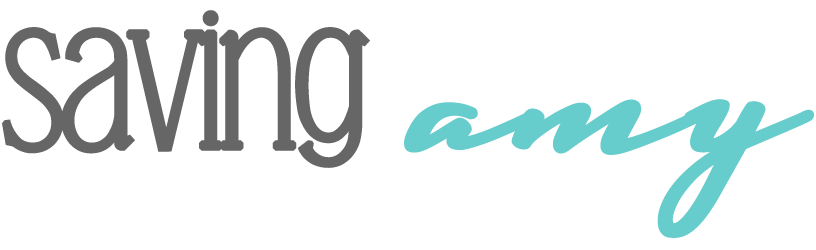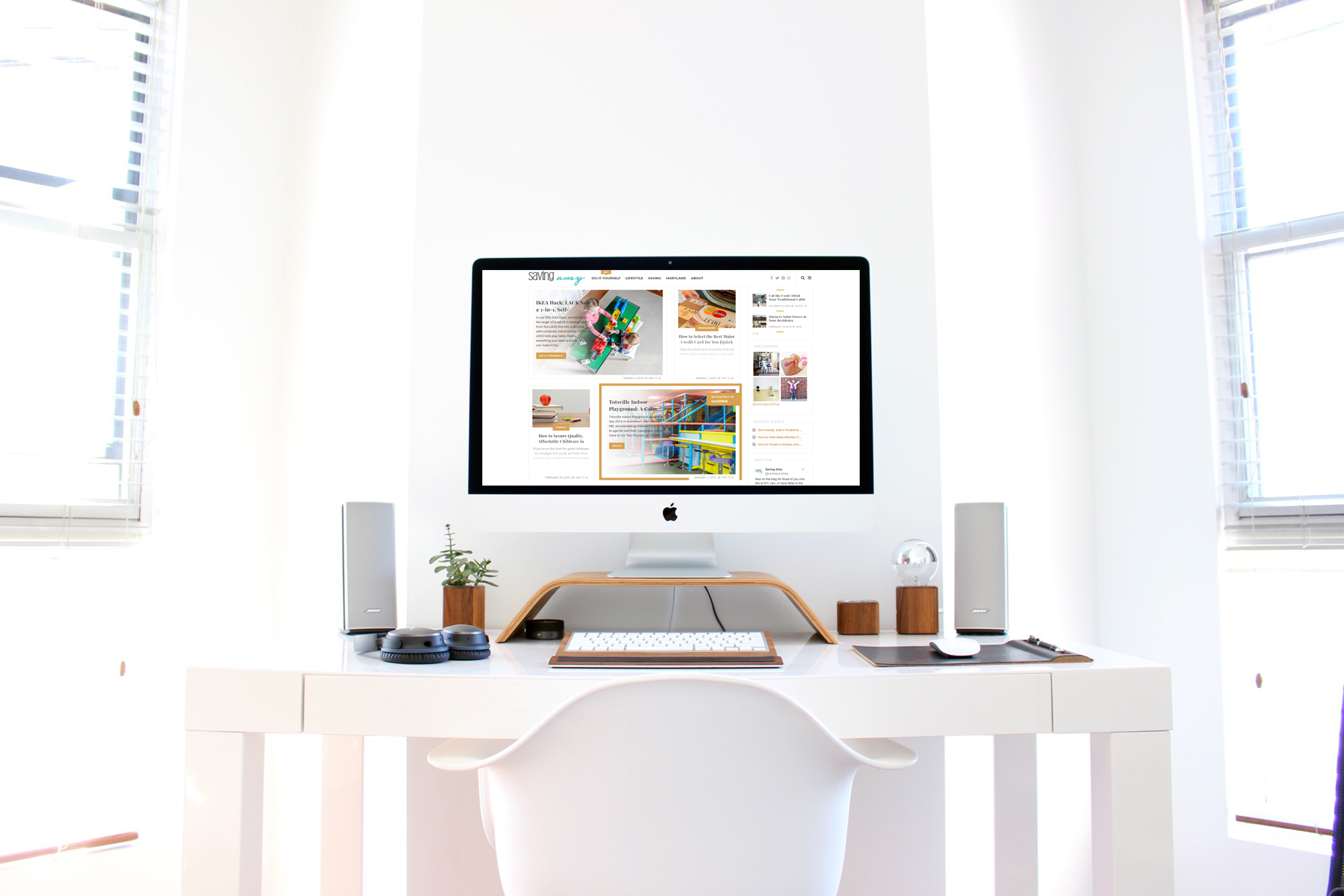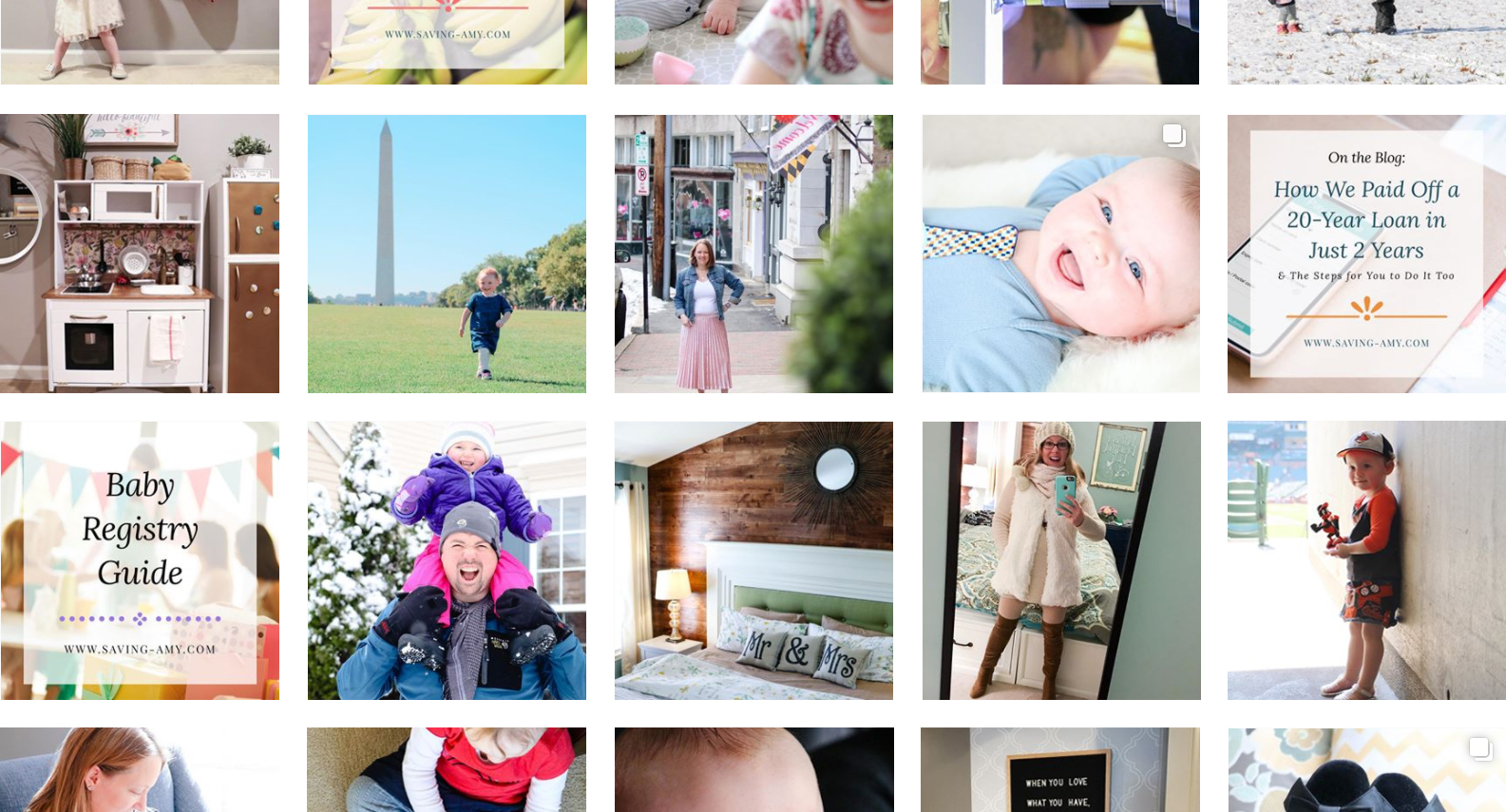Original post May 1, 2017. This post has been updated to provide you with the most relevant and useful information in May 2019.
So, you want to build your own web site or personal blog? Here’s my “quick” take on how you can get started with this, using WordPress to get you set up and running quickly.
Shortcut Menu:
- Cultivate & Nuture Your Idea
- Domain Registration
- Logo & Branding
- Web Hosting
- Content Management System (CMS)
- Design
- Driving Traffic
- Further Education
- WordPress Plugins
Cultivate & Nurture Your Idea
After starting and stopping the wheels spinning on several web site ideas over the years, it has become apparent to me that in order to have a successful personal blog, you need to narrow your focus. Just like with a craft fair booth, the more you perfect a single item, and mass produce it, the more you become an expert in that field and make a better product, so on and so forth. So, really think this through before you get started. Perhaps jot down a list of topics or specific content pieces that are ready to go in your mind right now. This list may later parlay into your site navigation and/or categories, tags.
Domain Registration
Once you have your focus narrowed, brainstorm some names. But, don’t go and create your brand just yet. Instead, make sure the domain (and quite possibly you’ll want to check the major social networks: Facebook, Instagram, Twitter, Pinterest to see if the short version of the name is available there too as a handle) is available before you proceed.
TIP: Need help brainstorming company names? Check out SquadHelp, where you can let designers bid on your business with a creative name and even a logo.
Ever since the government deregulated Network Solutions as the sole U.S. hosting company around 2000, several U.S. domain registrants appeared as competition with much lower pricing. Around that time I made the move to Dotster.com, which I’ve been at ever since. I’m just so familiar with the administration area now and it still meets my needs that I haven’t had a reason to leave. You can often find coupons for brand new domain registrations on Dotster.com too.
TIP: Through my day job, where I build and manage WordPress sites, I can also recommend GoDaddy too, for ease-of-use and pricing.
For your primary domain, get a .com. It’s just much easier for folks to remember. If you later decide to get a short URL and run your long URLs through a shortener like bit.ly, you can sign up for whatever top level domain extension that suits your needs for that.
Try a couple of variations for your domain name, until you find the one that you’ll be happiest with.
If you are set on a domain name and it’s not available, use a simple “whois” search in your favorite browser to learn when the current domain name registration is likely to expire. You may be waiting for some time. Pick an alternative even while you wait.
Once you have your domain name, don’t forget to promptly secure all social network profiles of importance to you. Even if you don’t use them immediately, they will come in helpful when it’s time to market your site.
Logo & Branding
This can be a tricky one, unless you have a bit of artistic or graphic design running through you. You’ll have to settle on colors, typefaces, shape, etc. If you are not keen to doing this task yourself, enlist a company who specializes in logo design. I’m most familiar with Sagetopia, based in Northern Virginia, if you can’t think of one top of mind. If you don’t have the resources to bring a professional design company into the mix, you may want to consider WithOomph.com which will generate a logo-on-the-fly based on keywords you type in inexpensively. Remember, you get what you pay for.
You’ll want to make sure your logo looks good both horizontally, vertically, and in a square version for use on social media. You may even want to consider limiting colors and tagline, to be able to embroider on golf shirts down the line.
Whatever you do, make sure you treat your logo with utmost respect to protect your brand image. Here’s a collage of brand guides which you may want to emulate.
You may also want to convert the square version of your logo into a “favicon” (Favorite Icon) so that you have a small branded graphic that appears in the URL line in the browser. There are several online resources for generating favicons (with this being just one hyperlinked example).
Web Hosting
This can also get a little confusing to navigate for the first time, unless you know about how much storage space and bandwidth you’ll need. For the average person getting started, the most basic account will be just fine. I happen to also host through my domain name provider, Dotster.com, to keep everything all in one administrator area. I’ve found that setting up the database for WordPress, as well as other basic settings, are easy to navigate within Dotster, so I’ve just stayed there. Just make sure whichever hosting company you land with that they support WordPress, as well as MySQL databases within your account, as you’ll need one for the content retention for WordPress. There are videos on YouTube for how to setup your corresponding MySQL database for WordPress too.
Make sure whomever you select for hosting offers:
- SSL (secure sockets layer) certification to make your site secure, serving all content at https:// – will help with site security and vulnerability
- Daily/nightly backups – will allow for faster fixes and restore if your site is brought down for any reason (or you have an oops on a manual content change)
- A website security partner, such as SiteLock or Sucuri – scans for plugin and theme vulnerabilities, known malware
TIP: Through my day job, where I build and manage WordPress sites, I can also recommend WP Engine too, for ease-of-use. They offer one-click backups, nightly backups, production / development / staging environments, caching, CDN (content delivery network), SSL certification, 301 redirection, and more. If you would like a reliable CDN, but do not plan to host with WP Engine, consider Cloudflare.
Content Management System (CMS)
WordPress.org (similar to WordPress.com) is a site where you can download for free the open source code that you can use an FTP program (like Filezilla) to transfer up to your web hosting server. You can then walk through the online steps to install it. You will have much greater flexibility (and customization options) with WordPress.org, so go that route if you are technically savvy enough to do so.
Design
Once you have WordPress files installed to your web hosting server, I highly recommend sifting through the options at ThemeForest, and filtering based on most recent or most popular, or search terms for the type of design you are seeking. I also pay close attention to number of sales, ratings, and reviews here to understand the simplicity of the install and customization before I purchase any theme. Don’t tread lightly. Look specifically for a template that is within your budget and you know you’ll have content to fill (think about both text and high-resolution images). Rule out any and all templates that do not have “responsive” layouts. Responsive templates work seamlessly on desktop, mobile, and tablets. Most of the designs I’ve purchased are around $60 and come with version control as new releases come out over time. You also want to pay attention to the most recent update date and if an “Elite Author” badge is displaying on profile. Review all compatibility information too, to see which version of WordPress the site was last tested on and also if the theme works with WP Bakery (which you can learn more about in my recommended plugins list below).
Through the WordPress administrator (Admin) back-end area, you’ll be able to install (and upload) your new theme, straight from .zip format. Follow the instructions and message board specific to that theme to apply the customizations that you need.
While implementing your theme, make it easy for your site visitors to find your social media pages. You can incorporate icons in your header, footer, sidebar to take visitors straight to your social media pages or even embed content from the various networks right into your site. If your design does not come with matching social media icons, one of my favorite free sources is SoftIcons.com. You’ll be able to find options here that compliment your site’s design.
And, finally, I rely on Unsplash, Pexels, and Reshot for royalty-fee free images for my blog, when I don’t already have my own photo available at my fingertips. This is super helpful when you’re starting out and don’t have much of a budget to afford purchasing photos off the web. Whatever you do, don’t use photographs off of a Google image search — they simply do not belong to you!
Driving Traffic
I have been subscribed to Social Media Examiner for years, and though it’s rare I have time to sift through all the great content, it does become my first stop when looking for ideas to generate site traffic.
With this blog, I have Google Analytics setup to monitor my most popular content (and therefore write additional content that resonates most with my audience, which helps to drive repeat visitors). I also use a custom URL attached to my bit.ly account where I can get analytics from my Instagram traffic, since you cannot post hyperlinked URLs in posts there.
I also have Google Search Console enabled and have uploaded an XML Sitemap (not a sitemap that your general traffic sees, but instead a sitemap specifically for Google to crawl and index your site in its search database). There are WordPress plugins which will create an XML Sitemap for you, noted in the plugins list below.
I focus my attention on Facebook, Instagram, Twitter, and Pinterest for my social traffic drivers. I have been taking some photography workshops most recently to get better with my photography and build a better following on those channels. These have been through local community colleges and ed2go.com.
Add your site to Google feedburner. Once you have your feedburner URL (i.e., http://feeds.feedburner.com/SavingAmy), you may want to link to that along with your social media icons on your site.
Additionally, I’m part of a network of local bloggers, HoCoBlogs.com, for Howard County, Maryland bloggers, which also drives local traffic to my site as well.
Before I started heavily promoting my site to friends and family, I made sure to have a good couple months of content under my belt, which helped to validate the site for first-time visitors. Don’t start promoting your site when you have just one article, unless you are at the beginning of telling a story via your blog. And, whatever you do…don’t promote any pages on your site with a “Coming Soon!” message. It simply does nothing for your visitors.
Further Education
If you feel like you could use a little extra knowledge in regards to WordPress or design applications (for your logo), check out Lynda.com. Lynda offers a 10-day free trial, if you want to test drive, and thereafter monthly subscription fees starting at $20/month. (Insider Tip: many local libraries offer Lynda.com membership for free – mine does! Check into the programs and offerings your local library offers).
Also, check out YouTube for tutorial videos and to learn more about search engine optimization.
WordPress Plugins
Note: I have used all of the following plugins either currently or previously myself.
But first, some tips:
- ALWAYS keep all plugins up-to-date – will help with site security and vulnerability
- ALWAYS back-up your site before updating plugins (both the code and the database) – will allow for faster fixes and restore if a plugin update brings your site down
- ALWAYS deactivate and delete plugins (and themes) that are not in use – will help with site security and vulnerability
- The more plugins you have installed, the slower your site will load – only install what you need
My Favorite FREE / FREEMIUM Plugins
Analytics
- Google Analytics for WordPress by MonsterInsights, by MonsterInsights – connects to your Google Analytics account; handy wizard walks you through setup
Ecommerce
- WooCommerce, by Automattic – eCommerce toolkit that helps you sell anything, beautifully
- WooCommerce Authorize.Net AIM Gateway, by SkyVerge – accept credit cards and checks via Authorize.Net AIM in your WooCommerce store
Event Management
- The Events Calendar, by Modern Tribe, Inc. – custom post type with event data field collection and display
Forms
- While Gravity Forms (paid) is my preferred plugin to manage forms, if you find you’re on a strict budget, check out Wufoo. Wufoo has a free basic service to allow you to create easy forms (on their site) that can be embedded in your site with a plugin such as: Wufoo Shortcode Plugin, by Chris Coyier.
Image Gallery
- Envira Gallery Lite, by Envira Gallery Team – responsive image gallery
- Tiled Galleries Carousel Without Jetpack, by Raja CRN – transform your standard WordPress image galleries into an immersive full-screen experience without plugin: Jetpack; you can get tiled galleries with full-screen carousel without connecting to wordpress.com account
Search and Replace
- Search & Replace, by Inpsyde GmbH – allows for bulk database modifications (only have installed and active when in use, otherwise remove it!)
Search Engine Optimization / Usability
- Broken Link Checker, by Janis Elsts – checks your site for broken links and missing images and notifies you on the dashboard and/or by email when they are found; broken links lead to a lower trust score from the search engines and lead to a bad user experience
- Custom 404 Error Page, by Kaspars Dambis – when your theme doesn’t include a 404 / non-existent error page
- Redirection, by John Godley – manage your 301 redirects and monitor 404 errors
- Remove Yoast SEO Comments, by Mitch – removes the Yoast SEO advertisement HTML comments from your front-end source code
- Yoast SEO, by Team Yoast – SEO customization for all content, XML sitemap creator, social settings, driving free traffic from the search engines
Security
- ThreatPress Security, by ThreatPress – active protection, advanced scanning, and monitoring; scans for WordPress core changes, plugin and theme vulnerabilities, known malware, blacklisting, etc.
Social
- Better Click to Tweet, by Ben Meredith – easy embedding of ClickToTweet.com blocks in your site content
- Custom Twitter Feeds, by Smash Balloon – embed a Twitter feed on site
Spam Control
- Akismet Anti-Spam, by Automattic – protects your WordPress site from spam (post comments)
- Anit-Captcha, by Filidor Wiese – transparent captcha solution that does not require end-user interaction (i.e. typing in letters seen in an image)
- Anti-spam, by webvitaly – no spam in comments without using captcha
- Google Invisible reCaptcha by ThreatPress, by ThreatPress – integrates Invisible reCAPTCHA into your WordPress site
Speed
- a3 Lazy Load, by a3rev Software – speed up your site to enhance your user’s visual experience
- Autoptimize, by Frank Goossens (futtta) – increases site load speed by optimizing CSS, JavaScript, images, Google fonts, etc.
- Better WordPress Minify, by Khang Minh – minify your CSS and JavaScript files for faster page loading for visitors
- WP Super Cache, by Automattic – caching plugin
Tables
- TablePress, by Tobias Bäthge – embed beautiful and feature-rich tables into your posts and pages, without having to write code
Theme & Plugin Updates
- Envato Market, by Derek Herman – notifies you by email when releases come out for your ThemeForest theme to keep your site code up-to-date
- Mail On Update, by Sven Kubiak – notifies you to email address(es) you select when a plugin has a new version available for update
- ManageWP – Worker, by GoDaddy – site management for updates, backups, one-click login, migrations, security, etc.
Extras
- Better Font Awesome, by Mickey Kay – use shortcodes to display Font Awesome icons
- Classic Editor, by WordPress Contributors – enables the WordPress classic editor and the old-style Edit Post screen with TinyMCE, Meta Boxes, etc.
- Code Embed, by David Artiss – easy and efficient way to embed code (JavaScript and HTML) in your posts and pages
- Duplicate Post, by Enrico Battocchi – clone posts and pages to improve your time efficiency while working on repetitive tasks in the Admin back-end
- Duplicate Widgets, by aleksandargubecka – clone / duplicate a widget, with all settings included, in just one click
- Easy UTM Builder, by Atlas Gondal – build URLs with UTM parameters for all of your site or custom post types
- Hustle, by WPMU DEV – collect email addresses to quickly grow your mailing list with big, bold pop-ups, slide-ins, widgets, or in post opt-in forms
- Insert Headers and Footers, by WPBeginner – insert code or text in the header or footer of your WordPress site
- Page Links To, by Mark Jaquith – useful tool if you want to include content say on the homepage or category page of your site, that actually links to the content’s permanent location elsewhere on the web; looks like just an ordinary piece of content on your site, but will drive the user elsewhere
- WordPress Importer, by wordpressdotorg – import posts, pages, comments, custom fields, categories, tags and more from a WordPress export file
- WP AutoTerms, by WP AutoTerms – create privacy policy, GDPR privacy policy, terms and conditions, disclaimers, cookie consent banner for legal compliance
- Yet Another Related Posts Plugin, by Adknowledge – make your site even stickier, traffic on the site longer, by programmatically introducing similar posts within your post page
My Favorite PAID Plugins
Event Management
- The Events Calendar PRO, by Modern Tribe, Inc. – a premium add-on to the open source The Events Calendar plugin (required), enables recurring events, custom attributes, venue pages, widgets, and a host of other premium features
- Event Tickets Plus Extension: Enhance Woo Order Templates, by Modern Tribe, Inc. – runs in conjunction with The Events Calendar PRO and WooCommerce for event ticketing management (including payment)
Forms
- Gravity Forms, by rocketgenius – easily create web forms and manage form entries within the WordPress Admin back-end
- Gravity Forms Authorize.Net Add-On, by rocketgenius – integrates Gravity Forms with Authorize.Net, enabling you to use your forms for ecommerce
- Gravity Forms Prevent Duplicates, by MaxiCharts – renders the form submission button useless after its first click
- Gravity Forms Multi-Column, by Jordan Crown – adds basic multi-column support to Gravity Forms
- Gravity Forms Signature Add-On, by Rocketgenius – creates a Gravity Forms field that allows users to sign online using a mouse or stylus
- Gravity Forms Zapier Add-on, by rocketgenius – integrates Gravity Forms with Zapier, allowing form submissions to be automatically sent to your configured Zaps (i.e., Google Sheets)
- Gravity PDF, by Gravity PDF – automatically generate highly-customizable PDF documents using Gravity Forms
- GravityView, by GravityView – display Gravity Form entries on the front-end of your site
- SendGrid, by SendGrid – cloud-based email infrastructure; provides reliable delivery, scalability, and real-time analytics along with flexible APIs for custom integration
- WPBakery Page Builder, by Michael M – WPBakery.com – drag-and-drop posts / page builder for WordPress; build any layout you can imagine – no programming knowledge required; extremely “responsive” friendly
Image Gallery
- Envira Gallery, by Envira Gallery Team – premium responsive image gallery
Social
- Elfsight Yottie, by Elfsight – custom YouTube channel display
Extras
- Advanced Post Types Order, by Nsp Code – order post types objects using a drag-and-drop sortable JavaScript capability
Social Follow and Share
A post I originally published in May of 2017 gets a major overhaul. Even if you’ve skimmed this one before, it’ll be worth a second look. I promise. https://t.co/HWsFlus4KK #WordPress_expert #WordPress_websites #wordpress
— Saving Amy (@savingamyblog) May 26, 2019
Additional Resources
- ProBlogger: Which is the Best Blog Hosting Solution?
- The Money Habit: How to Start a Blog